This is the third chapter in my course “Rig Anything with Rigify”. If you stumbled upon it be accident you can go to the course overview HERE.
Chapter 3-1 Rigging a Biped/Human
Chapter 3-2 Rigging a Quadruped/Dog
My goal with this course is to help you build your own custom Rigs. However Rigify provides a number of prebuilt ones. Using those is an excellent way for beginners to learn the basics and get a feel for the Rigify workflow.
Ready to Rig a character
Here we’re going to rig a simple biped/human character, as well as a quadruped/dog.
For people with some Rigify experience this may seem simple but I’ll also cover common issues that I see posted on community forums all the time. Read/Watch till the end to learn how to avoid them.
Activate Rigify
Rigify is already included in Blender and you activate it (almost) as any other addon.
From the main Blender menu click Edit > Preferences
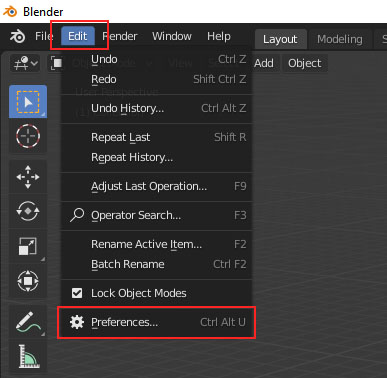
Go to the addons tab. In the search field type Rigify. Put a check-mark next to “Rigging: Rigify”.

With that the addon is active and ready for use. But there is one more step that you need to take to make sure that Rigify runs smoothly. Go to the Save&Load tab and activate Auto Run Python Scripts.

What happens after Rigify has been activated?
After activation, this addon adds several new menus scattered throughout Blender’s interface. This is a personal pet peeve of mine. If the addon was better organized it would be easier to make these tutorials 🙂 We’ll gradually explore all Rigify options and learn where to find them.
To keep things simple I’ll only focus on two Rigify menus in this chapter.

When you press Shift+A in Blender’s 3d view you’ll see a few new rig types under Armature.

In the Properties Panel > Armature Tab (aka Object Data Properties) you’ll see the Generate Rig button. Below it there is a button which says “Advanced Options” which contains additional functions.
That’s all we’ll work with in this chapter. EASY-PEASY!
Exercise 1: Rigging a Human with Human Meta rig
The following video will show you how to rig a Human character using some of the basic Rigify tools.
You’ll also learn how to avoid two of the most common issues that people struggle with all the time.
- the Generated Rigs is the wrong size
- RIGIFY ERROR: Bone ‘spine.004’: Cannot connect chain – bone position is disjoint. Incorrect armature for type ‘chain_rigs’
The second one is an Error message that Rigify spits out when the Spine and Head of your character are not properly connected. These cryptic error messages are one of the weak spots of this addon. They are hard to understand and troubleshoot. Thus it is useful to know the most common problems in advance so you can avoid and/or fix them.
Exercise 2: Rigging a Dog with Quadruped Meta rig
In this exercise we’ll rig a dog character. The process is very similar to the previous one but, again, stick around to learn how to troubleshoot common problems.
Problems we’ll solve:
- Disconnected spine/tail (similar to disconnected spine/head) RIGIFY ERROR: Bone ‘spine.003’: Cannot connect chain – bone position is disjoint.
- generating two rigs in the same scene (Advanced options: overwrite vs new)
- Rig does not generate properly
- Limbs bending in the wrong direction
Good work!
Now you know how to use Rigify’s basics meta-rigs. Using the more complex ones is not so different. If you feel like it try to create the Animal meta rigs and explore them. They may confuse you at first and that’s fine. In the next chapters we’ll get a good grasp of the way these meta-rigs are constructed and then it will all make perfect sense.
In the next chapter we’ll explore bad practices when rigging with Rigify. Stay tuned. To get the next chapter subscribe to my newsletter and I’ll send you an email when it’s available.

Hi,
i can’t find the base meshes.
Sorry about that. Here it is:
https://toshicg.gumroad.com/l/rigify_free
I’m not able to download. It shows 3.98 MB but there is no way to download.
Just enter 0 in the price field and click “I want this”. You’ll need a free account for the service as well, I think.
Just a heads up..
The downloaded human character (in the Ch3_Human_Dog blend file) already has a right foot that’s much wider than the other. I brought-in the other human character as an FBX to keep going, and it had the correctly sized foot, but maybe you might want to fix that?
Oh, I see.. you deformed the foot during this video, I guess you saved it like that.
Loving this series so far, and learning quite a bit! much appreciated!
It’s been a while since I uploaded the character but I think that was on purpose. I wanted people to be able to follow along without having to do the modeling part since the focus of the tutorial is on Rigify 🙂
hello bro … please can u tell me how i can download Rigify addons ?
I did not find it in the course files, where do I download it?
How to “download” Rigify:
https://cgdive.com/rigify-download/
Rigify free course on YouTube:
https://www.youtube.com/playlist?list=PLdcL5aF8ZcJv68SSdwxip33M7snakl6Dx
Rigify full course:
https://gumroad.com/l/rigify
Hope this helps 🙂