Table of Contents
- Introduction
- Getting Started with Quick Magic
- Creating Your Own Motions
- Reviewing the Results
- Examples and Recommendations
- Exporting and Integrating with 3D Software
- Conclusion and Final Thoughts
- FAQ
Introduction to AI Motion Capture with QuickMagic
“AI Motion Capture” technology has revolutionized the way artists bring their creations to life. Quick Magic is a new AI mocap service that aims to simplify and enhance this process. Quick Magic can convert 2D videos of human movement into 3D skeletal animation data, also known as motion capture data.
While AI Motion Capture technology may have its limitations, Quick Magic stands out for its impressive qualities. Quick Magic produces grounded and stable motion, avoiding the common issue of floaty and weightless animation. It also excels at detecting when a foot is planted on the ground, resulting in more realistic and accurate movements.
I was genuinely impressed with the quality of the mocap it creates. In this review, I will share my personal experience and provide an assessment of the service.
Getting Started with Quick Magic
Signing up for a Quick Magic account is the first step to accessing the powerful AI Mocap service. Simply visit the Quick Magic website (https://www.quickmagic.ai) and click on the “Launch QuickMagic” button, then click on the “Create account” link. Creating an account will automatically enroll you in the free tier, which grants you 50 coins per month. Each coin is equivalent to one second of motion capture, allowing you to test the service at no cost.
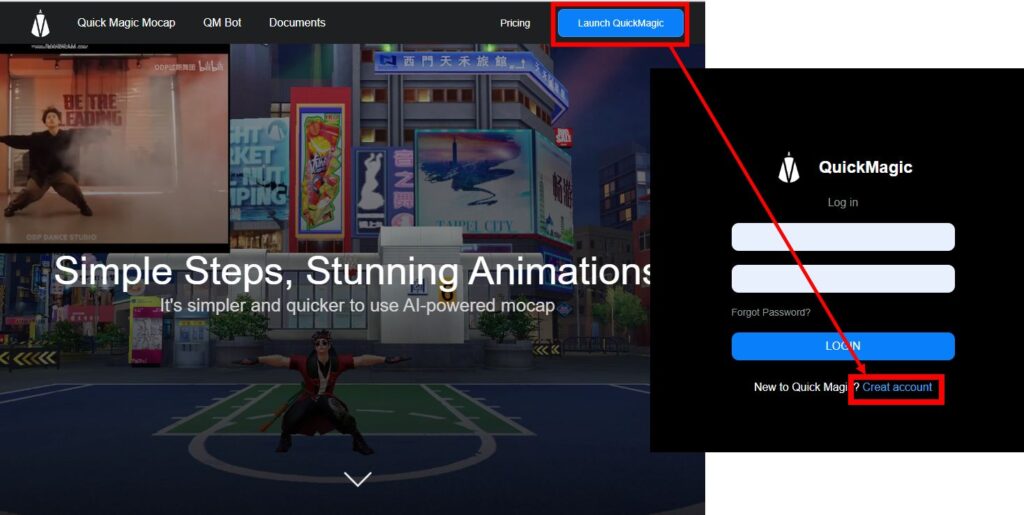
Once you’re logged in, you’ll be greeted with the user interface. On the left side, you’ll find three buttons that give you access to various features. The top button showcases example content, primarily focused on dance actions. This allows you to preview the results that Quick Magic can achieve.
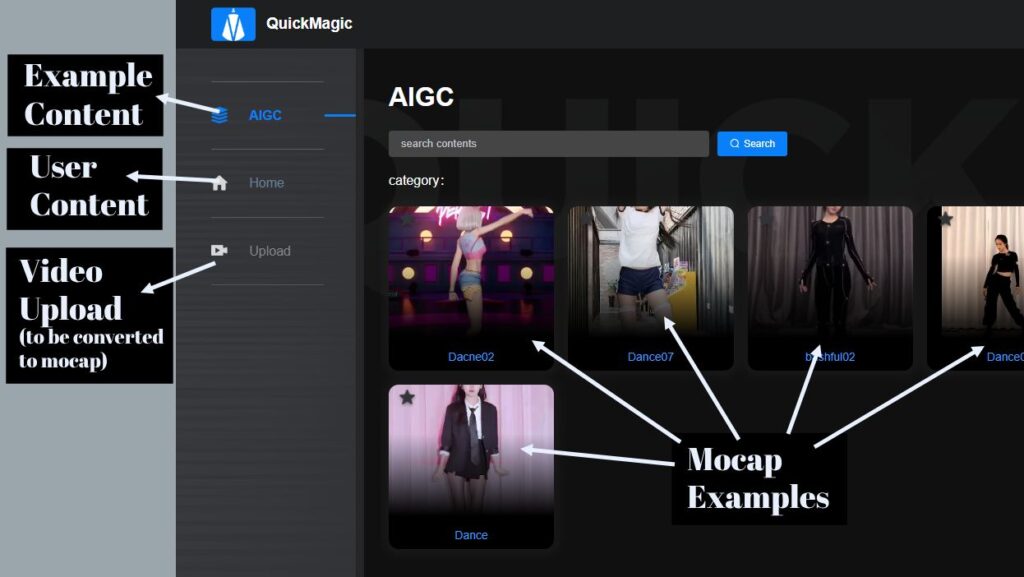
Just click on any of the available Mocap examples and you will see a 3d scene showing the 3d motion and the 2d video it was based on.
In the lower right of that window, you’ll find a Download button which lets you download the action. Quick Magic provides multiple skeletal standards:
- QuickMagic Default (compatible with 3ds MAX)
- BIP (also compatible with 3ds MAX)
- Mixamo (everyones favourite mocap standard)
- Unreal Engine
- VMD (a MikuMikuDance compatible format)
These download options allow you to integrate the motion capture data into your preferred software.
It’s important to note that Quick Magic is a paid service, but also provides a free tier for users to try out. The free tier includes 50 coins per month, which is enough to test the service and get a feel for its capabilities. If you require additional coins, you can purchase them or take advantage of the referral program, which rewards you with free points for inviting friends to join.
Creating Your Own Motions
Once you’ve familiarized yourself with Quick Magic through the example content, you will probably want to start creating your own motions using your own videos. Quick Magic offers a straightforward process for uploading your own video and converting it into motion capture data.
Uploading your own video and trimming it
To get started, click on the “Upload” button and select your video file. It’s essential to read and follow the provided tips to ensure the best results. Once your video is imported, you can press the “Edit” button to trim the video so that you only convert the exact portion of the video that you want to turn into mocap (remember that each second of video costs you one point/coin inside QuickMagic). When I was testing the service, I had some difficulties getting the Trim function to work. I am sure it will be fixed soon. But if it doesn’t work, you can manually trim the video in a video editing software or even in Blender’s Video Editor.
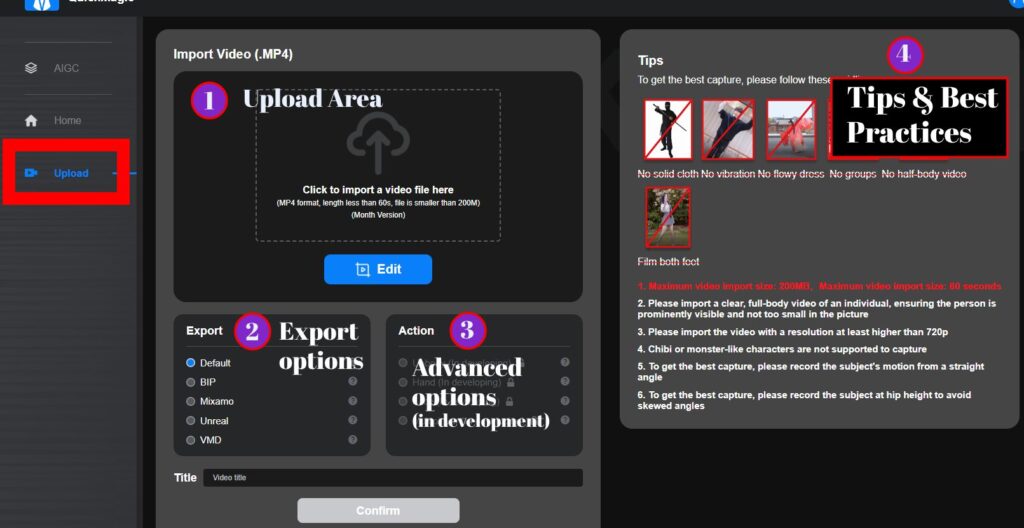
Choosing export settings and understanding different standards
After trimming your video, choose your export settings. Quick Magic offers several options. Select the options that are compatible with your preferred software. Hover over the question marks next to each option to learn more about them.
Confirming the upload and waiting for processing
Once you’ve selected your export settings, click “Confirm” to start the video to mocap process. The upload will cost you a specific number of coins, depending on the length of your video (1 second = 1 coin).
Processing times may vary depending on the length and complexity of the video. Be patient and wait for the processing to complete before accessing your animation.
You can monitor the progress of the upload on the Home screen. Once the upload and video processing are successful, you’ll be able to view and download your motion capture animation. The download button is in the lower right of the motion preview window, just like with the example files.
By following these steps, you can create your own motions using Quick Magic’s AI Motion Capture service. Experiment with different videos and actions to unleash your creativity and bring your ideas to life.
Reviewing the Results
After carefully testing Quick Magic’s AI Motion Capture service, here is what I found out.
Stability of the motion capture
One of the standout features of Quick Magic is the quality and stability of its motion capture. Unlike other similar services, Quick Magic produces grounded and stable motion, avoiding the common issue of floaty and weightless animation. This is especially evident in actions such as dancing, where precise footwork is essential. Quick Magic excels at detecting when a foot is planted on the ground, resulting in more realistic and accurate movements.
Switching between different character models
Quick Magic offers the ability to switch between different character models for a different perspective. Whether you prefer a male or female model, you can easily toggle between them to see how the motion capture data translates to different characters.
2D refinement tool for manual adjustments
In addition to the great default results, Quick Magic also provides a 2D refinement tool for manual adjustments. This tool allows you to make precise edits to the motion capture data, such as refining the position of limbs or adjusting the timing of movements. While I personally haven’t delved deeply into this tool, it offers the potential for further fine-tuning of the motion capture data.
Ease of use
One of the standout aspects of Quick Magic is its ease of use. The user interface is intuitive and straightforward, making it accessible to both beginners and experienced animators. Additionally, the default results from Quick Magic are impressive, requiring minimal manual adjustments in most cases. This makes it a valuable tool for artists who need to quickly generate motion capture data without sacrificing quality.
Limitations and Recommendations
Overall Quick Magic delivers great results out of the box.
However, it’s important to also understand its limitations. Quick Magic may struggle to accurately capture movements where hands are planted on the ground, as its system is primarily optimized for detecting foot placement. Slow-motion footage can also pose challenges for video to mocap services, including Quick Magic. It is recommended to use footage in normal speed and then adjust the motion speed of the motion capture in a 3D software like Blender or Maya if desired.
For optimal results, it is crucial to optimize the video quality before using Quick Magic or any other video to mocap service. Here are some tips to achieve better results:
- Record videos in well-lit environments to ensure clear visibility of body movements.
- Use a high-resolution camera to capture detailed movements, which can enhance the accuracy of the motion capture data.
- Minimize motion blur by increasing the shutter speed of the camera.
- Ensure the subject is properly framed in the video, avoiding any unnecessary objects or distractions in the background. For best results, make sure the whole body of the subject (including both feet) are visible during the entire duration of the video.
If you have slow-motion footage that you still want to convert to motion capture data, there are workarounds that can be explored. One option is to use video editing software to increase the speed of the footage, making it appear as normal speed. Once the video is edited, it can then be processed through Quick Magic.
And finally, there is a limitation of the length of the clip you can use for extracting your motion: up to 30 seconds with the free plan and 60 seconds with a paid subscription. The reason for this is that, apparently, the computational complexity increases exponentially with longer videos.
Integration with 3D Software
Once you have downloaded your motion capture files in FBX format from Quick Magic, you can easily integrate them into your preferred 3D software, such as Blender.
(NOTE: QuickMagic motions can be imported in any 3D software that supports FBX. I will focus on Blender because it is my animation software of choice.)
To import the files into Blender, go to File > Import > FBX. Locate the downloaded FBX files and select them. Blender will import the files, including the character model and the motion capture data.
When importing the files, you may encounter bone orientation issues. This is a common problem when working with motion capture data from different sources. To address this issue, you can enable the “Automatic Bone Orientation” option in the FBX import settings. This will ensure that the bones in the imported files are properly oriented.
Once the files are imported, you can use retargeting techniques to transfer these animations to any rigged character. See my YouTube playlist on Retargeting here: https://www.youtube.com/playlist?list=PLdcL5aF8ZcJux9f5Bvb1QlByiHWTK3ICP
Conclusion and Final Thoughts
Quick Magic’s AI Motion Capture service offers impressive results in terms of quality, stability, and ease of use. The grounded and stable motion capture sets it apart from other similar services, providing more realistic and accurate movements. The ability to detect foot placement enhances the overall quality of the motion capture data.
Creating your own motions using Quick Magic is a straightforward process. Quick Magic also offers a 2D refinement tool for making manual adjustments to the motion capture data, providing further customization options.
It is important to optimize the video quality before using Quick Magic by recording in well-lit environments, using a high-resolution camera, minimizing motion blur, and ensuring proper framing. Slow-motion footage may pose challenges for AI mocap services, so it is recommended to use footage in normal speed and adjust the motion speed in 3D software.
To fully utilize Quick Magic’s AI Motion Capture service, you can easily export and integrate the motion capture data into your preferred 3D software, such as Blender, Maya, 3dsMAX, Unreal Engine, etc. By importing the downloaded FBX files, you can create realistic and dynamic animations by manipulating the character model and modifying the animation as needed.
I encourage you to try Quick Magic’s video to mocap service.
CGDive Academy Plug 🙂
Additionally, if you want to further enhance your rigging and animation skills, I recommend visiting CGDive Academy, where you can access advanced tutorials and exclusive content for a low monthly fee.
FAQ
How does AI Motion Capture technology work?
AI Motion Capture (also know as Video to mocap) technology uses advanced algorithms to convert 2D videos of human movement into 3D skeletal animation data, also known as motion capture data. The technology analyzes the video footage and detects key points and movements of the human subject, which are then translated into a digital skeleton.
Is QuickMagic free?
Quick Magic offers a free tier that provides 50 coins per month. Each coin is equivalent to one second of motion capture data. This allows users to test the service and get a feel for its capabilities without any cost. Additional coins can be purchased or earned through the referral program.
What are the limitations of Quick Magic?
Quick Magic, like other AI Motion Capture services, has limitations. It may struggle to accurately capture movements where hands are planted on the ground, as its system is primarily optimized for detecting foot placement. Slow-motion footage can also pose challenges for video to mocap services, including Quick Magic. It is recommended to use footage in normal speed and then adjust the motion speed in a 3D software if desired. In addition, there is a limitation clip length used to extract mocap: 30 seconds with the free plan and 60 seconds with a paid subscription.
How accurate is the motion capture data?
The motion capture data produced by Quick Magic is highly accurate. It closely resembles the original videos, capturing the nuances and details of the movements. This level of accuracy and realism is essential for achieving lifelike animations and immersive experiences.
What are the system requirements for Quick Magic?
Quick Magic is a web-based service, so it can be accessed from any device with an internet connection and a modern web browser. There are no specific system requirements for using Quick Magic.
How much does Quick Magic cost?
Quick Magic offers both free and paid tiers. The free tier grants you 50 coins per month, which translates to 50 seconds of motion capture. Paid plans are available for users who require more motion capture time. The pricing details can be found on the Quick Magic website.
