Table of Contents
- Introduction
- Installing and Setting Up Action Commander
- Working with Actions in Action Commander
- Advanced Features and Functionality
- Batch Operations and Importing Actions
- Conclusion and Further Exploration
- FAQ
Introduction: Blender Action management with Action Commander
Action Commander is a Blender add-on developed by Blenderboi that simplifies the management of Actions in Blender. It is particularly useful for animators, riggers, and game developers, providing them with a more streamlined workflow for creating, assigning and managing many actions inside a single Blend file.
Action Commander is actually the successor of Frame Ranger, another popular add-on by Blenderboi. While Frame Ranger bundled multiple features into a single package, Action Commander has been simplified and optimized for easier use and maintenance. If you had previously purchased Frame Ranger, you can obtain Action Commander for free using a code which you will find on the Action Commander product page.
It’s important to note that Action Commander is only available for Blender 4 and later versions. If you are still using an older Blender version, such as 3.6 or earlier, you may need to continue using Frame Ranger.
Download and Install
Action Commander is a paid add-on, priced at $30. Once purchased, you can download the add-on as a ZIP file from your orders. To install it in Blender, simply navigate to Edit > Preferences > Add-ons, click “Install,” locate the downloaded ZIP file, and activate the Action Commander add-on. Check the box next to the add-on to activate it. In the N-panel, you will find the Action Commander tab for easy access to its features.
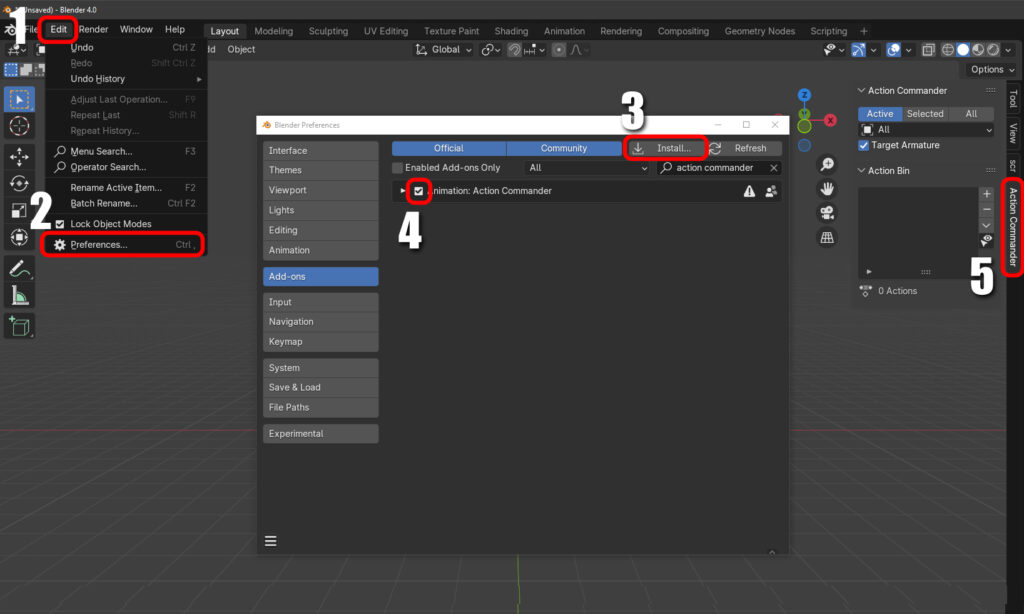
Setting Up Action Commander
By default, the addon may have a long name inside the side-panel, but you can customize its appearance. To do this, expand the add-on options in the Preferences window and change the category name and label to a shorter name, such as “AC”. This will create a smaller tab in the N-panel and keep your N-panel tidy.
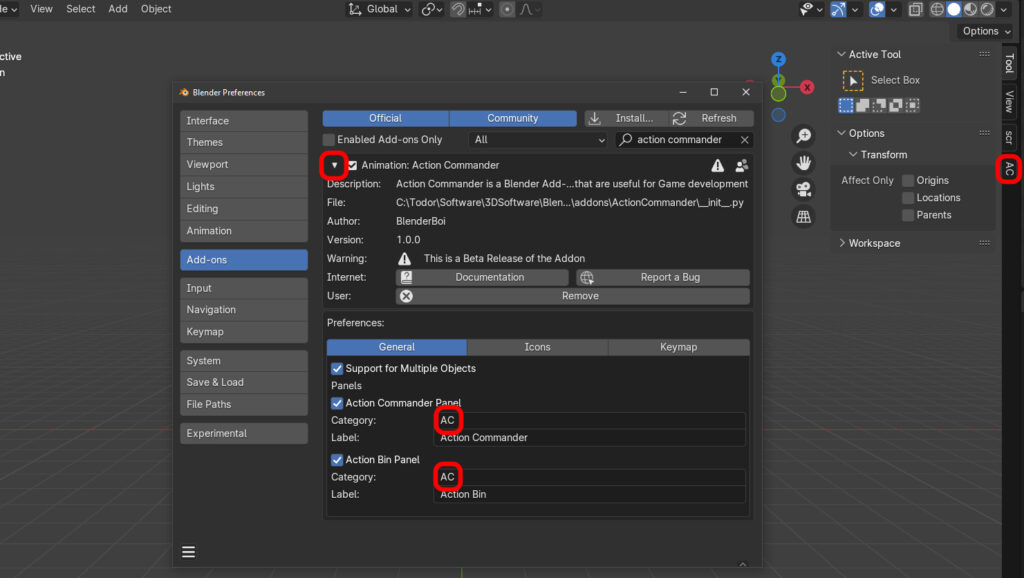
With Action Commander installed and set up, you can now start managing your actions more efficiently in Blender. Whether you are loading existing actions, creating new ones, or customizing the frame range, Action Commander provides a streamlined workflow for animators, riggers, and game developers.
Working with Blender Actions in Action Commander
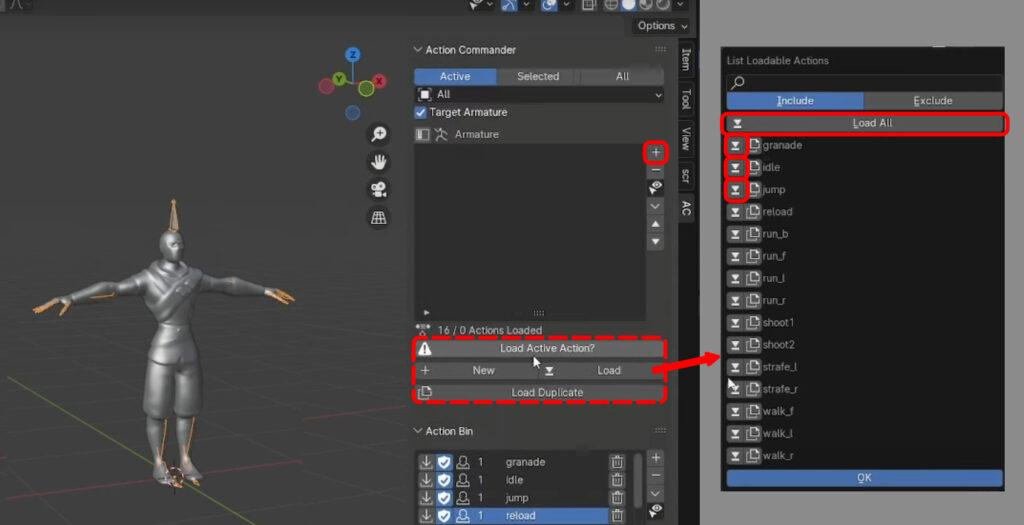
Loading Existing Actions
Action Commander allows you to easily load existing actions into your action list. You can either load individual actions or click “Load All” to load all actions in the blend file. This saves you time compared to the default Blender interface, where you would have to switch to the Action Editor and manually select and load actions.
Creating New Actions
With Action Commander, you can create new actions directly from the addon interface. Simply click the “+” button and enter a name for your new action. You can then go to Pose Mode, keyframe your desired animation, and save it as a new action. This eliminates the need to switch between different editors in Blender.
Activating Actions and Adjusting Frame Range
Activating actions in Action Commander is as simple as selecting them from the action list. When you activate an action, the frame range automatically adjusts to match the length of the animation. This saves you the hassle of manually adjusting the frame range in the default Blender interface.
Removing Actions from the Action List and Deleting from the File
If you no longer need certain actions in your action list, you can easily remove them by clicking the “x” button next to the action. It’s important to note that removing actions from the action list does not delete them from the file. However, if you want to completely delete an action from the file, you can use the “dustbin” button in the Action Bin. This functionality simplifies the process of managing actions compared to the default Blender interface.
So Action Commander offers a streamlined workflow compared to the default Blender interface. With Action Commander, you can load, create, and activate actions with just a few clicks, whereas the default interface requires multiple steps and switching between Action editors. This may not be a huge issue for casual Blender users but serious animators and riggers will surely appreciate these quality of live improvements.
Advanced Features and Functionality
Here are some additional features to explore:
Modifying Action Order and Duplicating Actions
Action Commander allows you to easily modify the order of actions in your action list. You can use the arrow buttons provided to move actions up or down the list, giving you full control over the arrangement of your actions.
Some of the buttons I personally like are Play Action, Use Fake User, Tags, etc.
Enabling Additional Buttons for Different Actions
Action Commander gives you the flexibility to enable additional buttons for different actions. By clicking on the icon indicated in the image below (a selection cursor and an eye), you can enable buttons such as selection toggle, bake action, push down to NLA, and more.
For example, the selection toggle button allows you to select multiple actions and perform batch operations, such as baking all selected actions at once.

Understanding the Usage of Tags for Organizing Actions
Action Commander offers a tagging system that allows you to organize your actions more efficiently. You can assign tags to specific actions making it easier to search, filter, and manage your actions.
By using tags, you can quickly find and access related actions without having to scroll through a long list. This feature is particularly useful when working with a large number of actions in a complex project.
Using Shortcuts for Updating Frame Range and Switching Between Animations
Action Commander provides shortcuts for updating the frame range and switching between animations. For example, you can use the shortcut “Shift+F” to update the frame range based on the length of the active animation.
This shortcut eliminates the need to manually adjust the frame range in the default Blender interface, saving you time and ensuring that your animations are displayed correctly within the specified frame range.
In addition, you can use the shortcut “Ctrl+Alt+Up Arrow” or “Ctrl+Alt+Down Arrow” to quickly switch between animations in the action list. This makes it easy to navigate through your animations and find the one you need without any hassle.
Custom Action List per Object
Action Commander introduces individual action lists for objects, which is a powerful feature for managing animations in complex scenes. Each object, such as a character or a mesh, can have its own list of actions.
This feature allows you to keep your animations organized and easily accessible, especially when working on multiple characters or objects within the same scene. You can switch between the action lists of different objects by simply selecting the object you want to work with, making it convenient to manage and edit animations.
By utilizing individual action lists, you can maintain a clear overview of your project and avoid confusion or clutter that can arise when working with a single, consolidated list of actions.
Batch Operations and Importing Actions
Blender Action Commander offers a range of advanced features and functionality to optimize your action management workflow. With batch operations and importing actions, you can efficiently handle multiple actions and streamline your animation process.
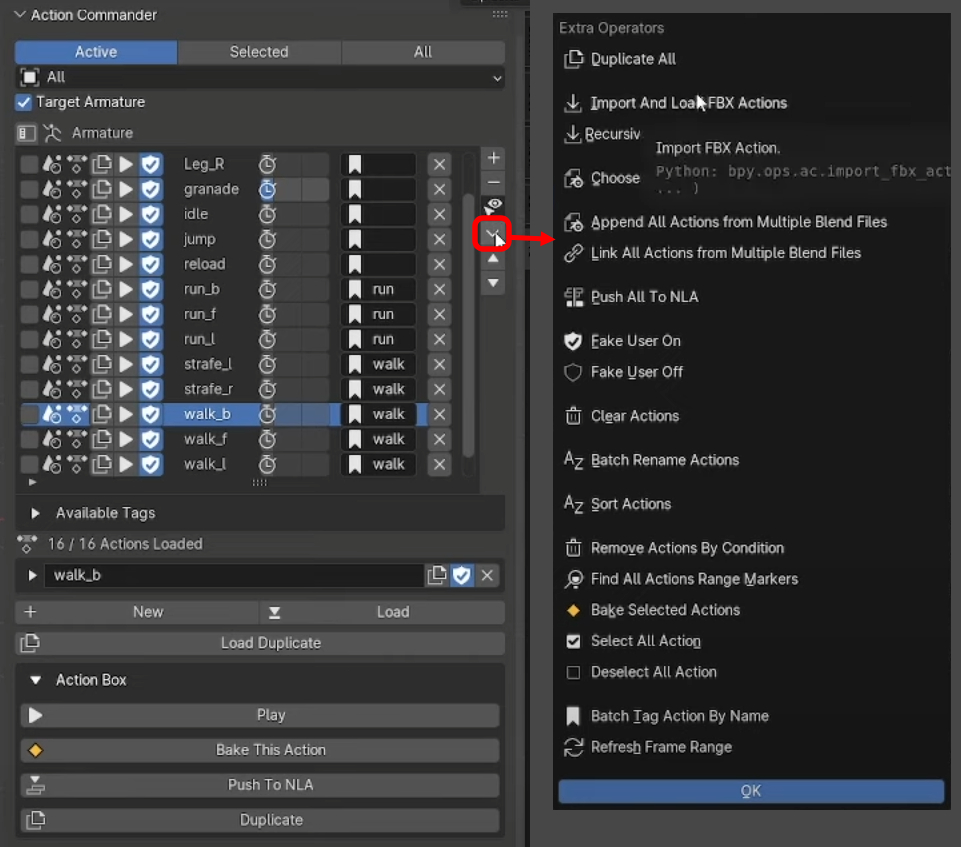
Managing Multiple Actions with Batch Operations
Action Commander provides batch operations that allow you to perform actions on multiple actions simultaneously. You can duplicate, push down to NLA, enable fake users, clear actions, and more with just a single click. These batch operations save you time and effort compared to performing actions individually on each animation.
Importing and Loading Actions from FBX Files
Action Commander’s importing and loading feature enables you to import actions from FBX files directly into your action list. Simply select the desired FBX files, click the “Add FBX Action” button, and the actions will be imported and loaded into your list. This feature is particularly useful when working with pre-existing animations or utilizing external animation resources.
Additionally, you can automate the action renaming process by enabling the “Use File Name as Action Name” setting. This setting automatically renames the imported actions based on their file names, saving you the time and effort of manually renaming each action.
Appending or Linking Actions from Other Blend Files
Action Commander allows you to append or link actions from other blend files. By appending or linking actions, you can leverage the animations created in other projects and incorporate them seamlessly into your current workflow.
By utilizing Action Commander’s batch operations and importing actions functionality, you can efficiently manage and work with multiple actions in Blender. These features streamline your workflow, increase productivity, and enhance your overall animation experience.
Conclusion and Further Exploration
Action Commander is an essential add-on for Blender users seeking improved action management. With its streamlined workflow and time-saving features, animators, riggers, and game developers can greatly benefit from this tool. The key features and benefits of Action Commander include:
- Improved workflow speed compared to the default Blender interface
- Easily loading existing actions into the action list
- Creating new actions directly from the interface
- Activating actions with automatic frame range adjustment
- Modifying action order and duplicating actions for efficient animation creation
- Enabling additional buttons for batch operations on multiple actions
- Organizing actions with tags for easy search and management
- Using shortcuts for updating frame range and switching between animations
- Individual action lists per object
- Performing batch operations and importing actions for efficient action management
To fully understand and utilize the capabilities of Action Commander, I recommend to access the add-on documentation. The documentation provides in-depth explanations of all features and functionality.
In conclusion, Action Commander is a valuable add-on that greatly improves action management in Blender. Its features and benefits make it a must-have tool for animators, riggers, and game developers.
CGDive Academy (shameless plug 🙂 )
For those looking to further enhance their skills in Blender rigging and animation, CGDive Academy offers related courses and resources. These courses provide advanced techniques and insights into optimizing animation workflows.
FAQ
Here are some frequently asked questions about Action Commander:
Does Action Commander work with older versions of Blender?
No, Action Commander is only available for Blender 4 and later versions. If you are using an older version, such as Blender 3.6 or earlier, you will need to continue using Frame Ranger.
Is the add-on free or paid?
Action Commander is a paid add-on, priced at $30.
Where can I find the add-on documentation?
You can access the add-on documentation by clicking on the “Documentation” button within the add-on. Here is a direct link https://actioncommanderdocumentation.readthedocs.io/en/latest/
Can Action Commander be used for organizing actions in multiple character animations?
Yes, Action Commander introduces individual action lists for objects, allowing you to organize actions for each character or object in your scene. This makes it convenient to manage and edit animations for multiple characters.
